Gerber Accumark V2024.1 Watch Video Demonstration Here https://drive.google.com/file/d/1rz9vvyHlcM70

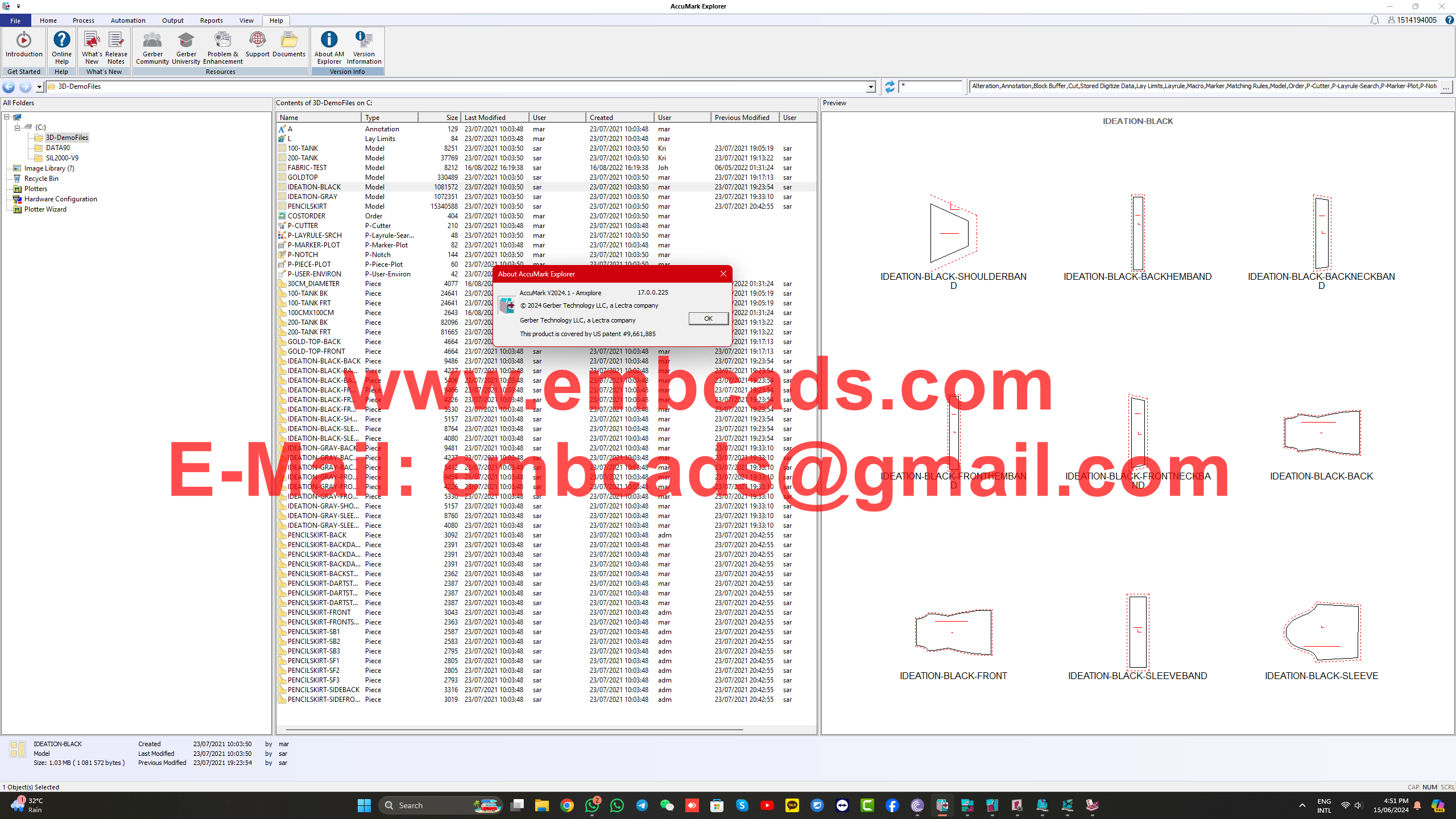
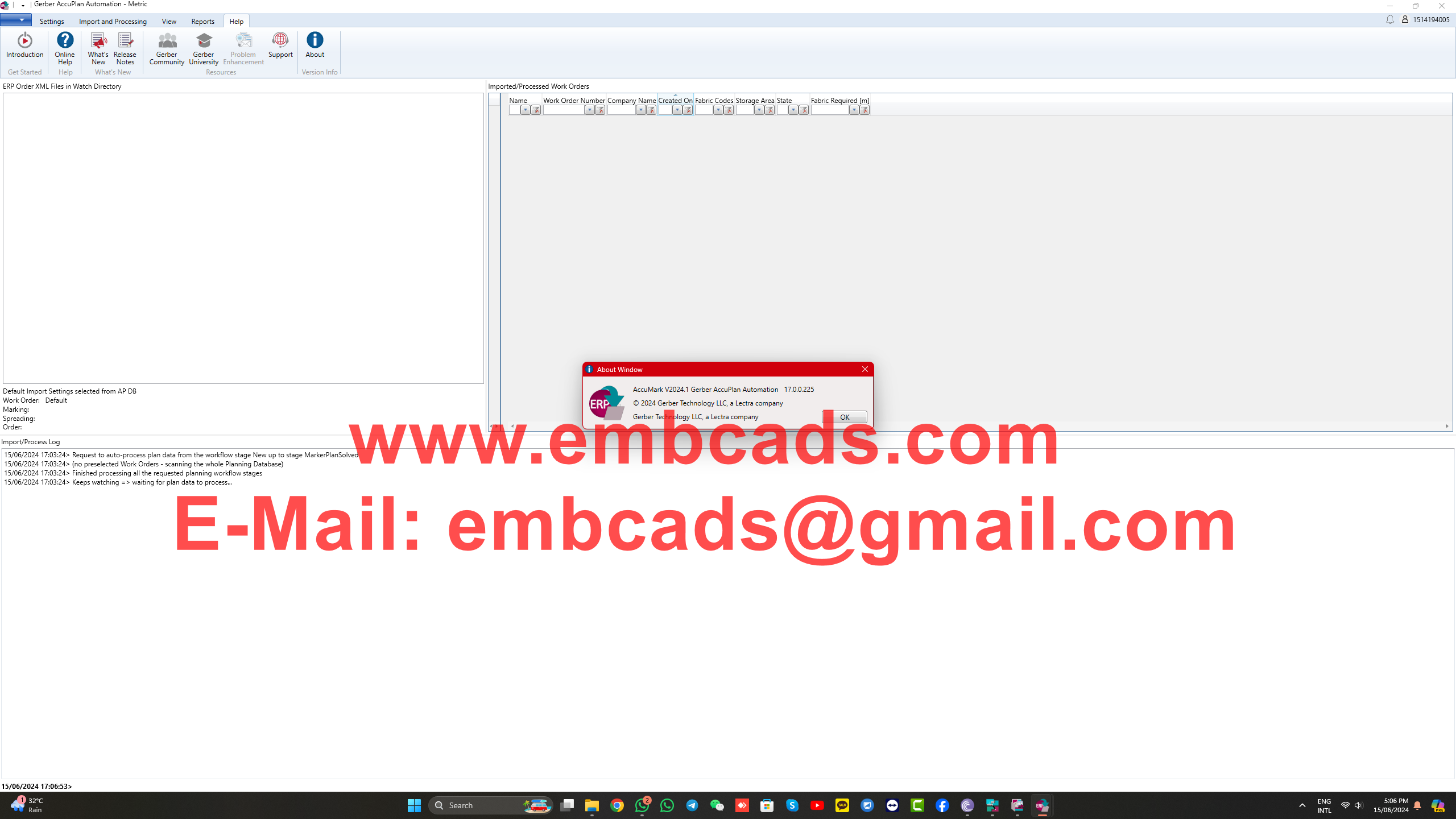
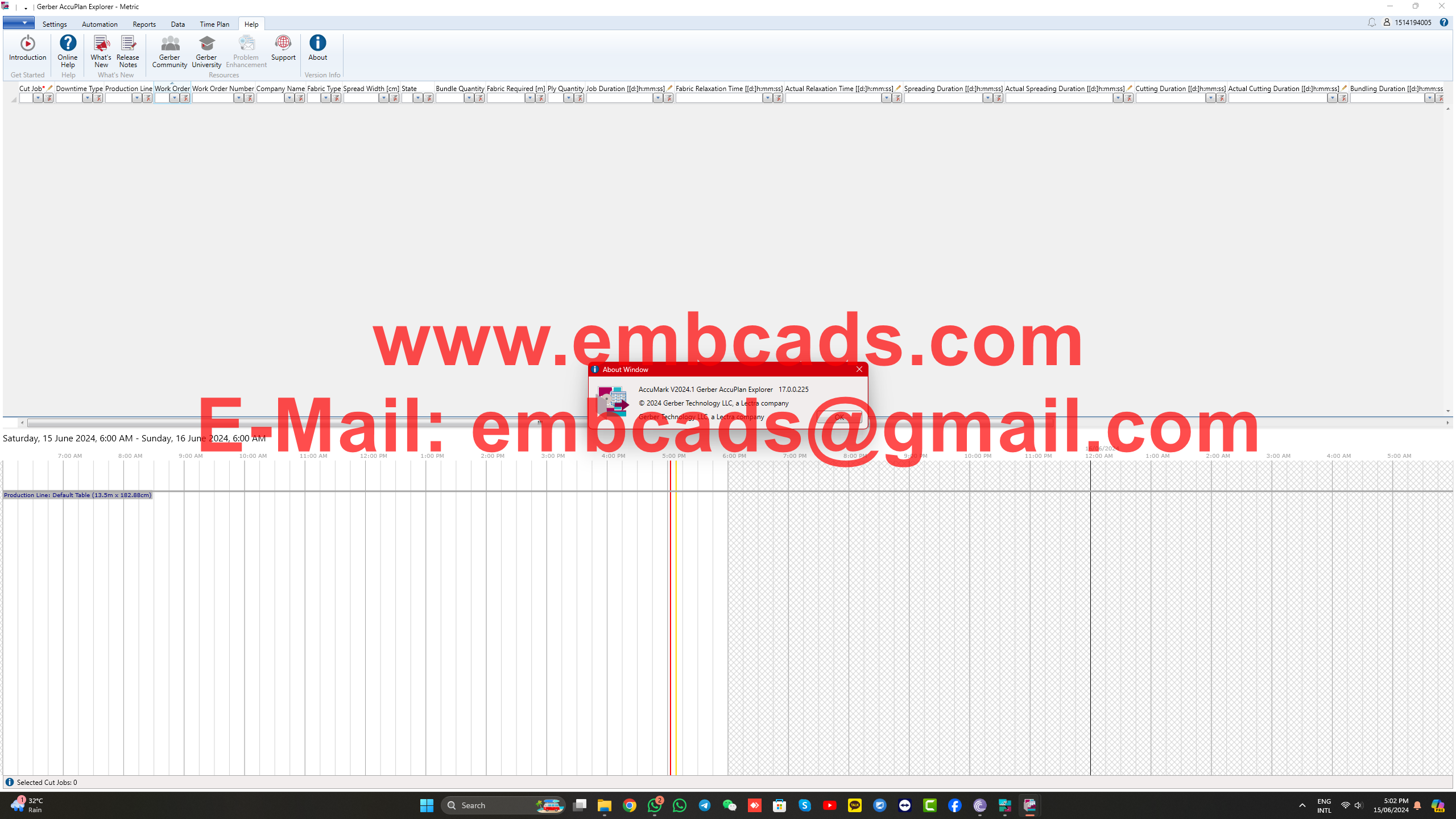

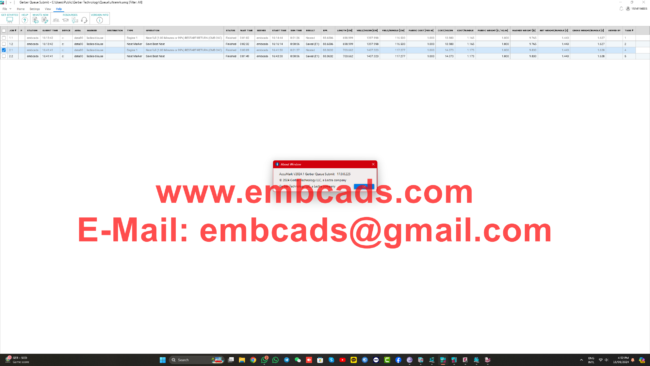
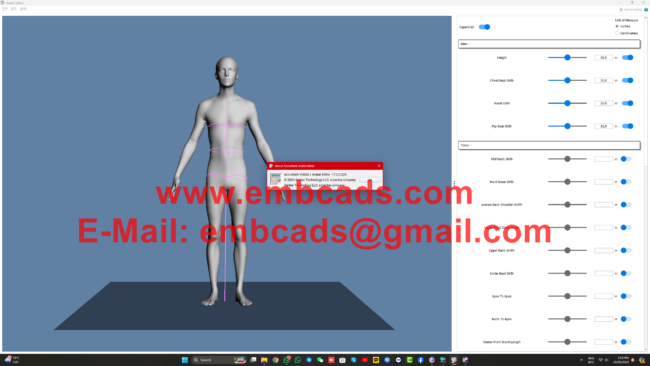

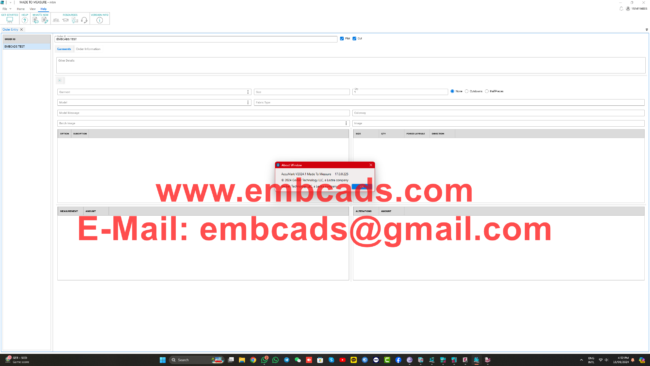
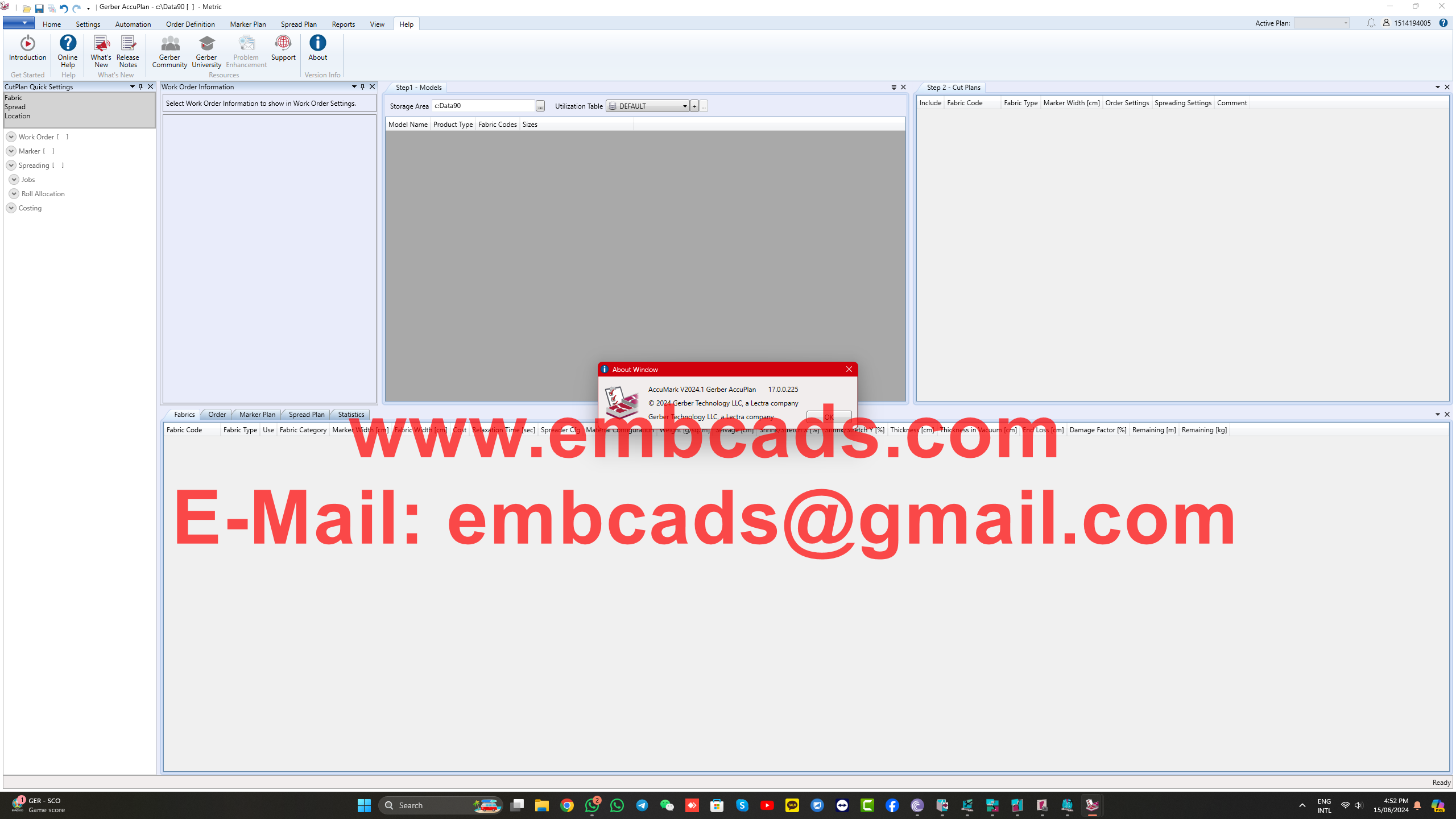
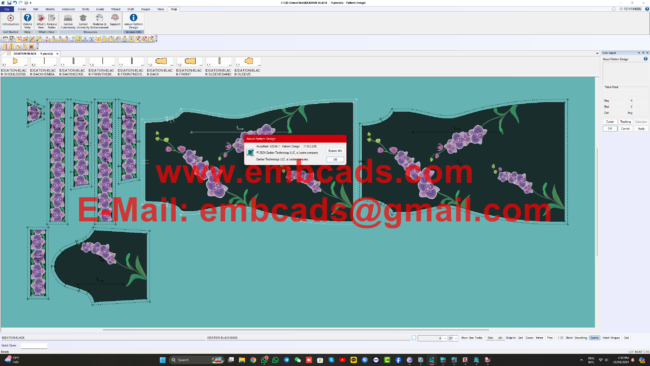
Gerber Accumark V2024.1 Watch Video Demonstration Here
https://drive.google.com/file/d/1rz9vvyHlcM7093MRkFc0ZfNW6CdJVjze/view?usp=sharing
Whats New From Gerber V16.1 To 2024.1 V17.0.225 Below PDF Link
https://drive.google.com/file/d/1nL6Rtn9Z_F-awA_N_UV6qIYiVsNKipnW/view?usp=sharing
GERBER ACCUMARK CAD SOFTWARE FOR FASHION DESIGN V2024.1 APRIL 2024
IT Admins – Download the AccuMark System Information PDF
Measure and Compare Piece to Bookmarks
Users may now measure and compare between bookmarks and piece geometry
Patternmakers can validate changes and compare various versions of pieces as modifications are being made for line length and notch placements.
Line Length and Between Notches will now be active not only for piece geometry but also for original and defined bookmarks. The measurement for original or defined bookmarks will display in the same color as the bookmark.
View Assigned Rule Tables
Display Rule Tables names for all dimensions A new option for Piece Information has been added in Pattern Design. When enabled, users can display the rule tables assigned to the piece, along with the dimension, D1, D2, D3, D4.
Plot Size Annotation
Size Name when plotting from PDS
When plotting, a new field in the plot preferences allows the size name to be plotted along the piece perimeter just as when using the piece plot form in a user selected position: Top, Bottom, Left, Right, or All. This new selection in PDS allows the same plot result as plotting from the piece plot form and specifying the size name to be plotted along the piece perimeter.
Fraction Display for Measurement Chart
Measurement Chart can now be displayed in fraction form.
A new Display button in the Points of Measurement Dialog has been added to allow users to display the chart in fraction format. This display choice simplifies tasks for patternmakers who need to make adjustments based on measurements.
If a user chooses fractions, the grid numbers will display the whole number, space then the fraction.
Matrix Selection for Measurement Chart
Multi-Dimensional Grading can now be displayed in a Matrix for the Measurement Chart
When using a Measurement Chart that contains sizes with multi-dimensional grading, an additional button has been added to change the display to a matrix. Using the matrix selection will simplify size selection for complex size ranges.
Cut Sequence Internal Lines
Set the cut sequence for internal lines within pieces
Support for setting the cut sequence on internals has been added to the Define Cut Sequence function. The User Input dialog now includes radio buttons to select the line type “Perimeter” or “Internals”.
Copy Fisheye Darts
Duplicate Fisheye Darts
A fisheye dart can now be easily copied from one piece to another or duplicated within a piece, allowing faster pattern modification
The User Input dialog will prompt to select the dart to copy and the location to place the new dart.
Add Drills to Fisheye Darts
Automatically add drills at dart vertices
When creating a fisheye dart, a new option in the user input dialog allows drills with defined offsets to be added to each corner of the dart. These additional drills can be used for alignment or 3D visualization purposes.
AccuMark Explorer Preview Display
An AccuMark Model preview can now include both pieces and the sketch
With the addition of a new option in the AccuMark Explorer, the Preview Pane choices are now to show only the sketch, the pieces, or both in the preview pane. The Preview Preferences are set in the View Tab.
When both the sketch and pieces display in the preview pane, each of the divided areas can be zoomed independently, as the focus for the pane is determined by the mouse position.
Beware Of Scams And Fake Videos !
Please, Do NOT Ask Anything For Free !
If You are Interested Than Get In Contact With Us !
Website: https://www.embcads.com
E-Mail: embcads@gmail.com
E-Mail: embcads@yahoo.com
For Quick Messaging
Telegram: EMBCADS1
Skype /WeChat: embcads
Like Our Facebook Page
Join Our Facebook Group
We Thank You For Watching Our Website, Dear Guest !
